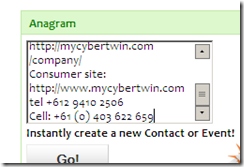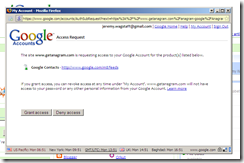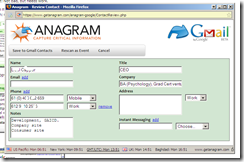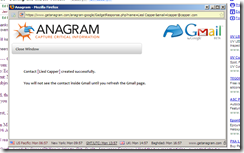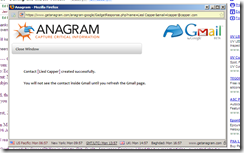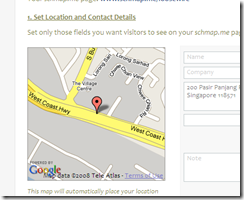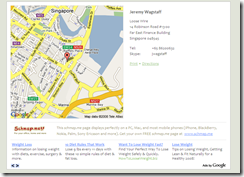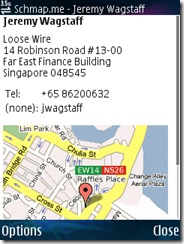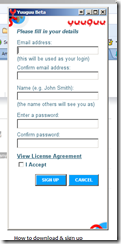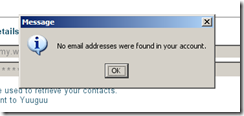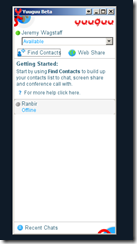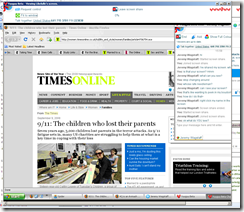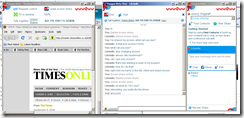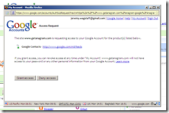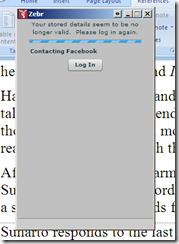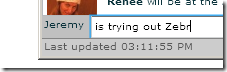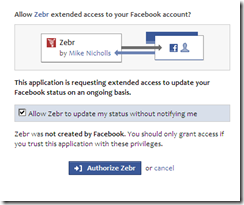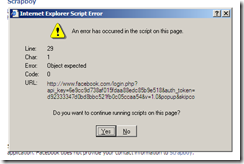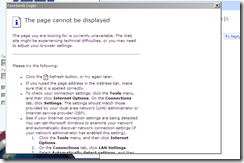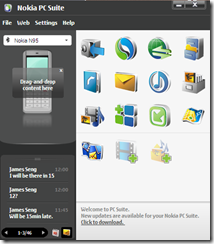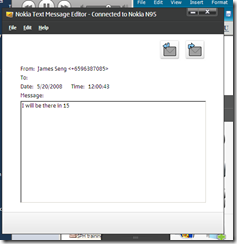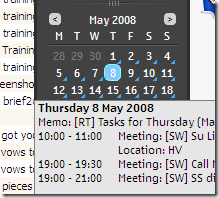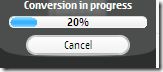uTag’s Ten Minutes October 21, 2008
Posted by Jeremy Wagstaff in advertising, browsing.1 comment so far
Here’s another idea that sounds good, but isn’t: It’s sneaky, and, for me most important, will further bewilder and turn off ordinary users.
Utag works like this. Insert a link to a website in your blog but preface it with a utag link. Clicking on the link will take the user to the site linked to, but will add a banner frame at the bottom of the browser window (it used to be at the top but uTag listened to the complaints at put it at the bottom):
This sucks on lots of different levels. For one thing, the URL in the browser window is the uTag URL, not the actual website. Among other things, this means the title of the page itself won’t appear in the browser bar:
(This is what it should say:
Not only is this going to anger websites, but it’s also, presumably, going to be heaven for scammers.
This banner frame, by the way, will continue to sit there until you type something fresh in the address bar; clicking on links in the page above the bar will not remove the bar. That can only be done by clicking on the x to the right:
which will take you back to the first page you visited within the nasty uTag banner frame link thingy.
The people behind uTag say all this is designed to monetise your links and encourage people to link outwards. It’s true that this is a problem—one thing I hate is the misleading links that appear to go the website or page mentioned in the link, but which in fact direct inwards to another page on the website itself.
But guys, this is not the answer. And here’s why:
- it’s confusing to ordinary users. Big players like About.com might be able to get away with it—tho they shouldn’t—but if this sort of thing happens throughout the web ordinary folk are not going to know which part of a website belongs where.
- it’s theft. You’re doing the very 1990s thing of trying to put your advertising on other people’s pages. This didn’t wash then and it won’t wash now.
- It breaks pages. As outlined above, it undermines the usability of other people’s websites and pages.
- It’s almost certainly a security risk. I don’t know how but I can imagine bad guys loving this kind of thing.
- I’m sure there are other reasons this won’t work. This guy has a few, including the point that if you replace all your outgoing links with uTags, then if the service dies, so will your site in the Google rankings.
Anagram’s Free iGoogle Gadget’s Ten Minutes September 29, 2008
Posted by Jeremy Wagstaff in calendars, organizers, productivity.2 comments
Anagram is a program for quickly parsing copied text to fit into the correct fields of software like Microsoft Outlook. It does a pretty good job, too; I’ve been using it for years. But recently it launched a free online version of its software via an iGoogle gadget, allowing users to parse text into Gmail or Google Calendar (and Jigsaw, though I’ve not tried it.)
Verdict: Not bad, but needs work.
My ten minutes: You’ll need iGoogle—Google’s version of NetVibes and Pageflakes—and you’ll need to install the gadget. That’s easy enough: Click on the appropriate buttons and you’re good to go:
Now copy an address or an event and paste it into the gadget text box:
You’ll be prompted to allow access to Gmail:
And then, hey presto, the copied text should be in the relevant fields of Gmail:
You won’t see the contact (or event) until you refresh your Google Calendar (or Gmail) page:
This is not bad for free, and useful if you’re a big user of Google products. But it’s too many steps and browser windows for me, especially compared to the Anagram standalone app—one keystroke and you’re pretty much done.
And while Gmail is actually a very useful place to dump contacts, it’s not so good for getting them out—most synchronizing applications don’t take stuff out of Gmail, although they will put stuff in. So it makes more sense, for example, to capture contacts in this way and put them into, say, Outlook, and then synchronize those contacts with Gmail than try to do it the other way around.
Another grumble: It doesn’t seem to like it if you’ve already got a contact of the same name in your address book. An error appears:
And Gmail offers no easy way to merge contacts in your database so no hope there.
That said, kudos to the guys at Anagram for offering something of their otherwise excellent product for free.
Bottom line: useful if you’re a big user of iGoogle, Google Calendar and Gmail. Or, I suppose, Jigsaw. Otherwise, don’t bother.
Schmap.me’s Ten Minutes September 19, 2008
Posted by Jeremy Wagstaff in contacts, information, maps, mobile apps.add a comment
What is it: Schmap.me is an easy way to add a link to your location for emails, signatures, SMS messages etc. (I wrote about Schmap in my DestinAsian column a year ago.)
Executive summary: does what it promises quickly and smartly.
My ten minutes: Setting things up is easy enough.
Type in the name you want to have as your address www.schmap.me/loosewire, for example:
If it’s available the box will turn green.
Enter the address on the next page and the Google Map on the left of the address will immediately jump to that location:
There’s a room for notes, which is smart for driving directions:
(There are more fields available if you want them.)
The resulting page is simplicity itself:
It also looks good on a phone:
Verdict: Great stuff. This space is always a bit of a nightmare and while it’s possible to send people links to Google Maps, the page is usually a bit ugly and certainly not pleasant to view on a phone. Nice to see something simple and neat and doing what it promises without lots of unnecessary extras.
Yuuguu’s Ten Minutes September 12, 2008
Posted by Jeremy Wagstaff in chat, collaboration, screen sharing.add a comment
What it is: Yuuguu (from the Japanese word for fusion) is “a solution to help people work together remotely, through any firewall, across different platforms, with as many colleagues as needed, just as if they were sat right next to each other.”
Executive summary: Good way to quickly get up and running and share screens and chat online with colleagues and friends. Don’t expect cute graphics; the name is about the only Web 2.0 thing about this service. And the price: free.
Installation is pretty smooth. A 10 MB download, the usual installation stuff:
You sign up from the application itself:
It’s cute enough to try to figure out your name from your email address. Always a good sign.
You can add people manually, or have Yuuguu find them for you:
It’s early days, I guess: No one I knew seemed to have an account, or it didn’t find them:
Which was weird because I know at least one person using it who is also in my address book:
Still, it works pretty well from there on, if you don’t mind the Java feel to it all. Add contacts and you can share screens straightaway, either at high res or faster low resolution:
Both seemed to work even on slower connections. You can chat at the same time:
You can also get cheap international calls through the software, though I didn’t try that.
Verdict: There are other products out there, and they may be as good, but this is a good simple effort for collaborating, or, as the company says, just surfing and co-habiting online.
RSS Mixer’s Ten Minut.es September 8, 2008
Posted by Jeremy Wagstaff in RSS.add a comment
What it is: A simple tool for combining RSS feeds into ‘mixes’ and sharing them.
Executive summary: Does the job well, despite a few time-outs. Fast and fuel efficient, and makes mashups easy. Well, simple mashups easy.
You don’t need to sign up to use it. Just add the URL of the site you want to grab a feed from (if it’s only got one feed, you probably don’t need to enter the RSS feed URL, just the site):
Add more feeds by clicking on the black + button:
Once you’re done, click on the Mix it button:
If you sign up (free and painless) you can do other things.
Download the Firefox extension and add feeds from their sites.
Click on the button and you’ll be taken to a page, giving you the option of starting a new mix, or adding to an existing one:
Alternatively, look through the lists of feeds other people have added, select one you like and click on the Add to a mix button:
Verdict: Simple and well-executed. I wasn’t crazy about the errors, or rather the fact that I didn’t know what to do about the errors, or whether they were being fixed. Instead I got an error message but one that said they were still waiting to be processed:
Still, it’s still in alpha and looking pretty useful. Great tool for journos.
Glary Utilities’ Ten Minutes July 23, 2008
Posted by Jeremy Wagstaff in utilities, wiindows.add a comment
(Windows only)
What it does: Glary Utilities is a system utilities suite for Windows, that provides tools for speeding up, fixing and cleaning your computer.
Installation is quick and painless. File size less than 6 MB. 1-Click maintenance lets you clean the registry, fix shortcuts, remove dangerous startup entries, clean temporary files, and remove spyware. (An optional extra is erasing activity and Internet traces.)
The thing takes about three minutes to run. I had recently run other software, but the software still found a bunch of problems:
I was particularly pleased it found the sneaky RealPlayer’s tkbell.exe file in my startup menu. I always hated that ridiculous program, with its silly and misleading name. Ugh. The whole cleanup took less than 4 minutes.
Glary includes a number of other utilities, all thrown in for free. (A $40 version gets you free support, enhanced fixing etc.)
Verdict: Impressive stuff. If you’re a Windows user, use it.
(Hat tip to LifeHacker.)
Nokia PC Suite’s Ten Minutes May 20, 2008
Posted by Jeremy Wagstaff in cameraphones, cellphones, connectivity, contacts, file sending, SMS.4 comments
(Update, Sept 1 2008: Check out this post over at sister site Loose Wire Blog for a look at the more recent version of PC Suite)
A while back I took a look at how to send messages from your (Nokia) phone via your computer. With a recent upgrade of their PC Suite Nokia have gone one better–simplifying the process so you can easily send stuff to and from the phone via one window and (although this probably isn’t so new) via Bluetooth.
Here’s how:
You’ll need the newer versions of the Nokia PC Suite. They should look like this:
While the interface is shiny and new, that doesn’t necessarily mean it’s much better. There’s lots about it that frankly stinks. But I like the left hand panel. More on that in a minute.
I’ve started ditching the cable in favor of Bluetooth. You’ll need the cable for hardware upgrades, and if you’re doing a lot of transferring big files (lots of pix, videos or music). But for SMS messages and small stuff Bluetooth works well.
Setting up the Bluetooth is the usual fiddly process that I won’t go into here. Once you’re connected, though, the two devices should usually establish contact without you having to do very much. You can even set up the PC Suite so that it automatically downloads photos etc, and synchronizes contacts, when the two come into contact with one another. Not a bad idea.
But what I like is the left panel. A close up looks like this:
Automatically, you can see, incoming SMS messages will appear in the bottom panel. You can scroll through them with the arrow keys. Double click on the message itself and you’ll get the full message in its own window:
Which you can reply to by clicking on the envelope icon. Straightforward, and not hugely different from previous Suites, but having it so accessible is definitely a plus.
Click on the calendar icon and a month will pop up, along with all the appointments stored in your phone:
The last bit I like is the drag and drop feature. Drag a photo, music file or document and it will be uploaded from your computer to your phone. If it’s a music file you’ll be asked if you want to convert it first:
And a bar will notify you of the conversion progress:
All this may not be that new, but it’s new to me, and I think it takes us one step closer to the goal of a phone really becoming something that is closely wedded to our desktop and laptop world. This was always the promise of Bluetooth, that has remained elusive until now: a piconet where our devices wordlessly talk to each other and update each other, where we don’t have to worry about formats, file sizes or other irrelevances.
I can now send and receive SMS messages from my computer without me having to do anything first. (Note to Nokia: Have the software automatically update the computer on incoming messages, so the phone can be ignored entirely and kept in a drawer on silent. And make it easier to save SMS messages from the Phone Browser.)
And I moved text, spreadsheet and PDF files across and they all opened as expected on my phone. We’d been able to do this before, but never, as far as I know, as easily. Kudos to Nokia. (And this is where Mac fans say they have been able to do this between iPhone and MacBooks.)
ShifD’s Ten Minutes February 25, 2008
Posted by Jeremy Wagstaff in browsing, cellphones, information, mobile apps, web apps.3 comments
![]()
What is it?
ShifD calls itself “a mobile application that provides users the capability to seamlessly shift content back and forth between their desktop computers and mobile devices.” In English, it’s a way to store snippets, links and maps on either your desktop/laptop or your mobile and access them from any of them. Useful if you’re reading a paper at lunch and want to remind yourself to check something out, or on your way to an appointment and need a map on your cellphone to guide you.
My ten minutes’ worth:
Signing up is painless and doesn’t require lots of personal information.

You can add stuff via the web page (above), via a toolbar plugin (actually a bookmarklet; no need to add extra information, so it’s pretty quick) or via a standalone application, built within Adobe’s AIR platform:

Add text or drag it (or a link) into the box at the top, select one of the three buckets (Notes, Places or Links) and automatically one of the three sections below will be updated, depending on what you’ve dragged there.
This creates an archive of interesting stuff, easily accessible by web or widget. Then there’s your mobile.
The mobile side is where this might be most useful, and in a sense the point of the whole thing, but right now it’s not really got much to say for itself. At some point you should be able to send an SMS to yourself of something you like, which would be simple.
For now, however, there are a couple of things you can do. You can view the notes you’ve sent to yourself. And you can, or should be able to, view the map links you send to youself as maps in your mobile phone browser. This, I have to say, would be very useful, but it’s not working for me yet. Then there’s using your cellphone to input stuff–I often find myself wanting to make notes which can then appear somewhere, and most times I use email for that. ShifD in theory offers a better way of doing this, but I hate doing stuff in a mobile browser: Adding a note here requires you to sign in, and navigate to the page to add a note:
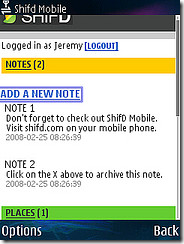
Adding the note is straightforward enough:

Which will then turn up on your page of notes you can view in any browser (although you’ll need to refresh the page to make that happen; it won’t update automatically, apparently): 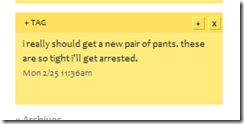
I also couldn’t get links or notes I added via the desktop application to show up in my mobile browser, for some reason.
Verdict:
It’s nicely designed, and really aims to try to file a hole in the way we collect and access loose data. Once the mobile side works, and the numerous bugs are ironed out, I think it could be quite a useful tool. There’s always a problem with these kinds of things, tho. How sticky are they? It’s got to be a compellingly simple and powerful tool for anyone other than real geeks to get involved in, and I’m not sure the ShifD folks quite have it.
Footnote:
Perhaps the most interesting thing about ShifD is that it’s developed by two guys from within The New York Times’ R&D Lab, so you can’t help wondering where something like this might fit into the world of newspapers.
I’d love to see, for example, a five-digit code at the end of each news story in my newspaper/magazine that I could key into my phone and which would then store a copy of that story on my desktop. Would save me carryinga magic marker around and then forgetting to clip it when I got home. Forget reading the NYT on my handheld: That ain’t going to happen to an old fogey like me; but I’d love a way to store what I liked somewhere useful so that I wouldn’t forget it.
Thanks to:
New York Times Launching Its Mobile-To-PC Content Sharing Service